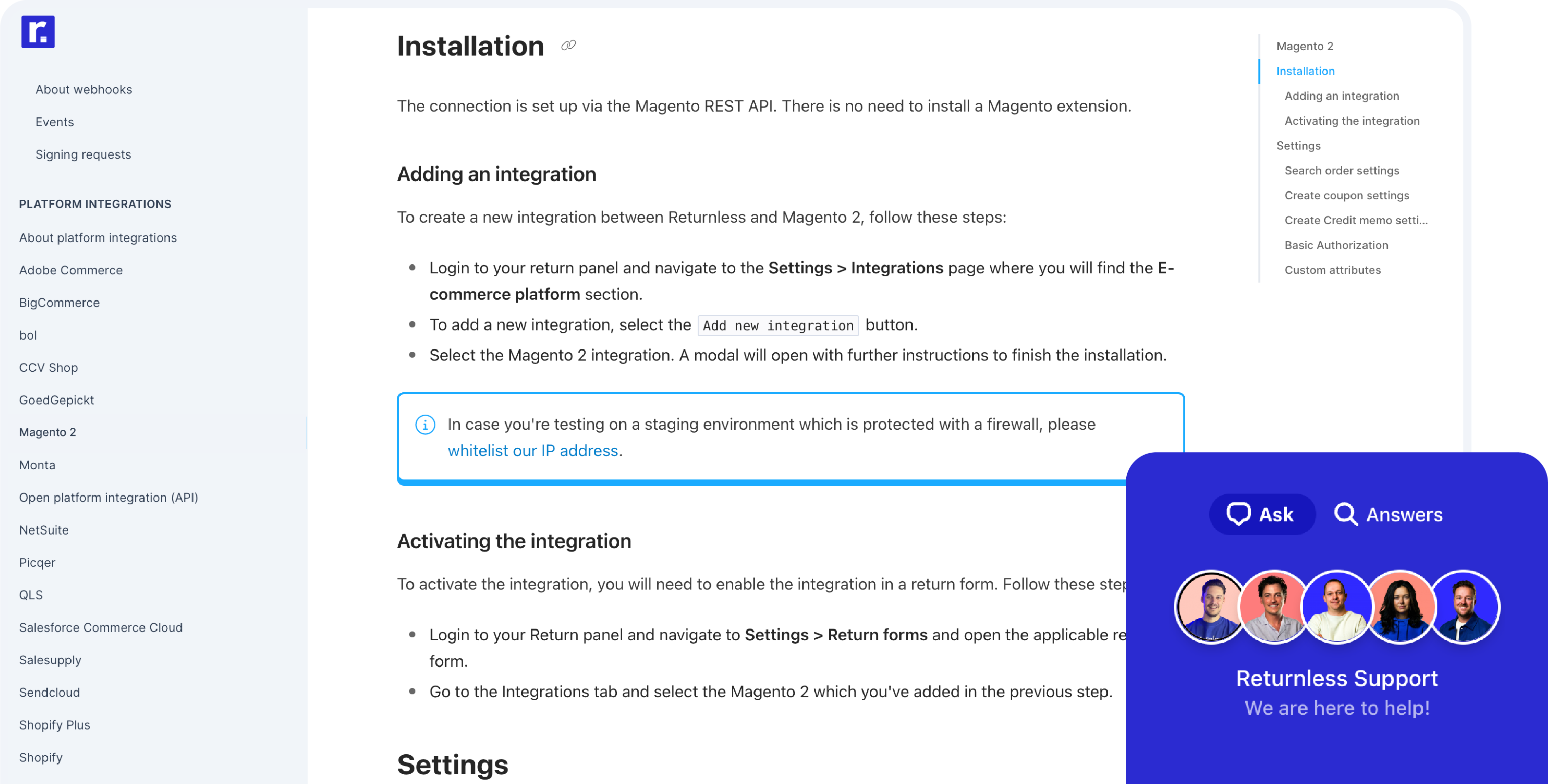Built by Returnless
Connect your store in 5 minutes with our plug & play integration. Review installation guide.
Picqer returns
By integrating Returnless with your Picqer store, you can provide your customers with a smooth returns process and handle returns effortlessly. This integration has the following features, read more about them below.
✅ Retrieve order data from Picqer
✅ Create returns in Picqer
how does the integration work?
retrieve order data from Picqer.
Create a returns process tailored to your needs.
By integrating Picqer with Returnless, we can search for matching orders in Picqer. This allows us to retrieve all relevant data from Picqer, including customer contact details, product images, and much more. With this data Returnless can:
- Accurately identify the consumers’ order
- Load order information into the return form so your customers can easily select the item they wish to return
- Use the order information to create return rules, allowing you to process return requests smoothly
- Analyse the data with return analytics
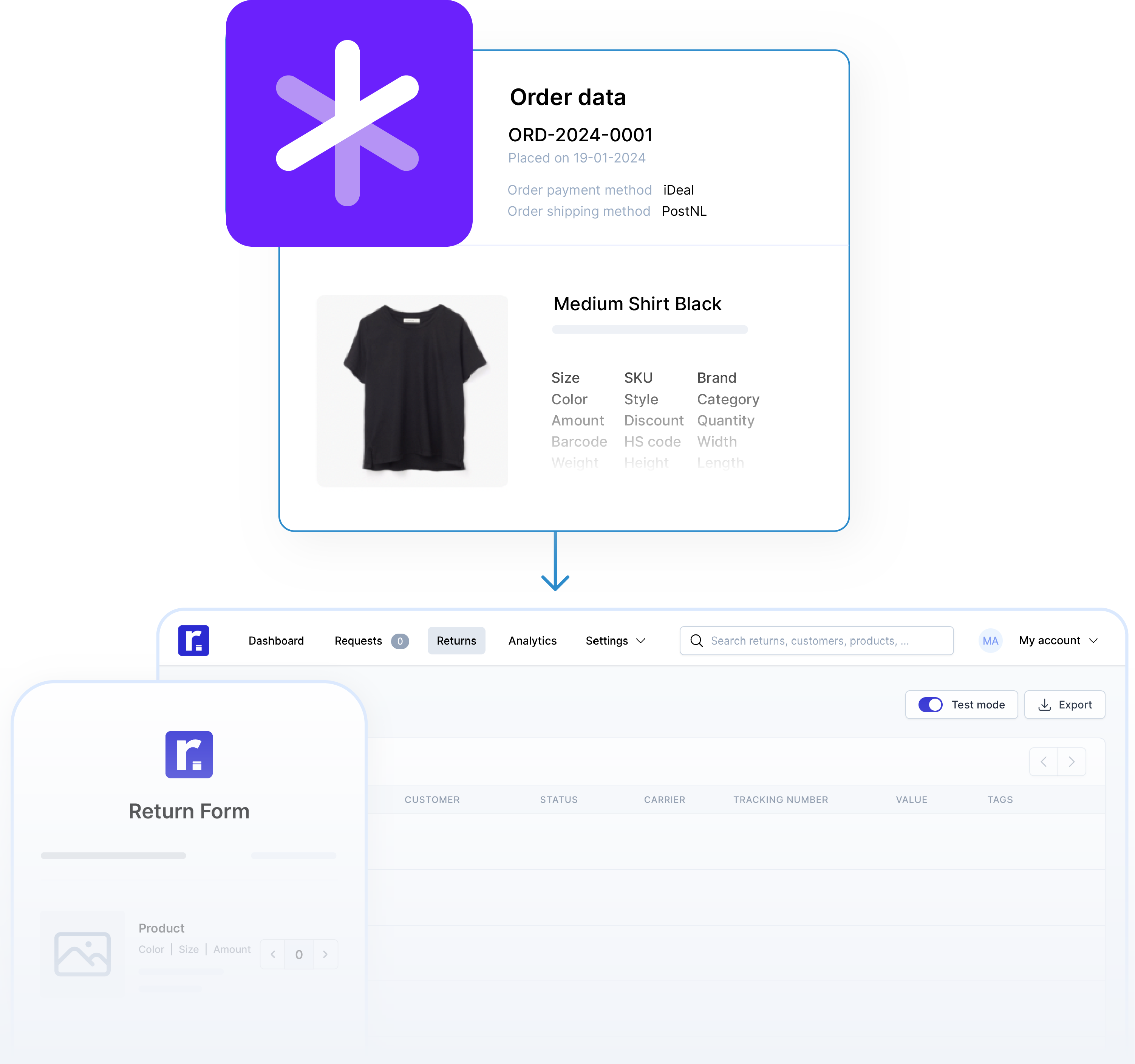
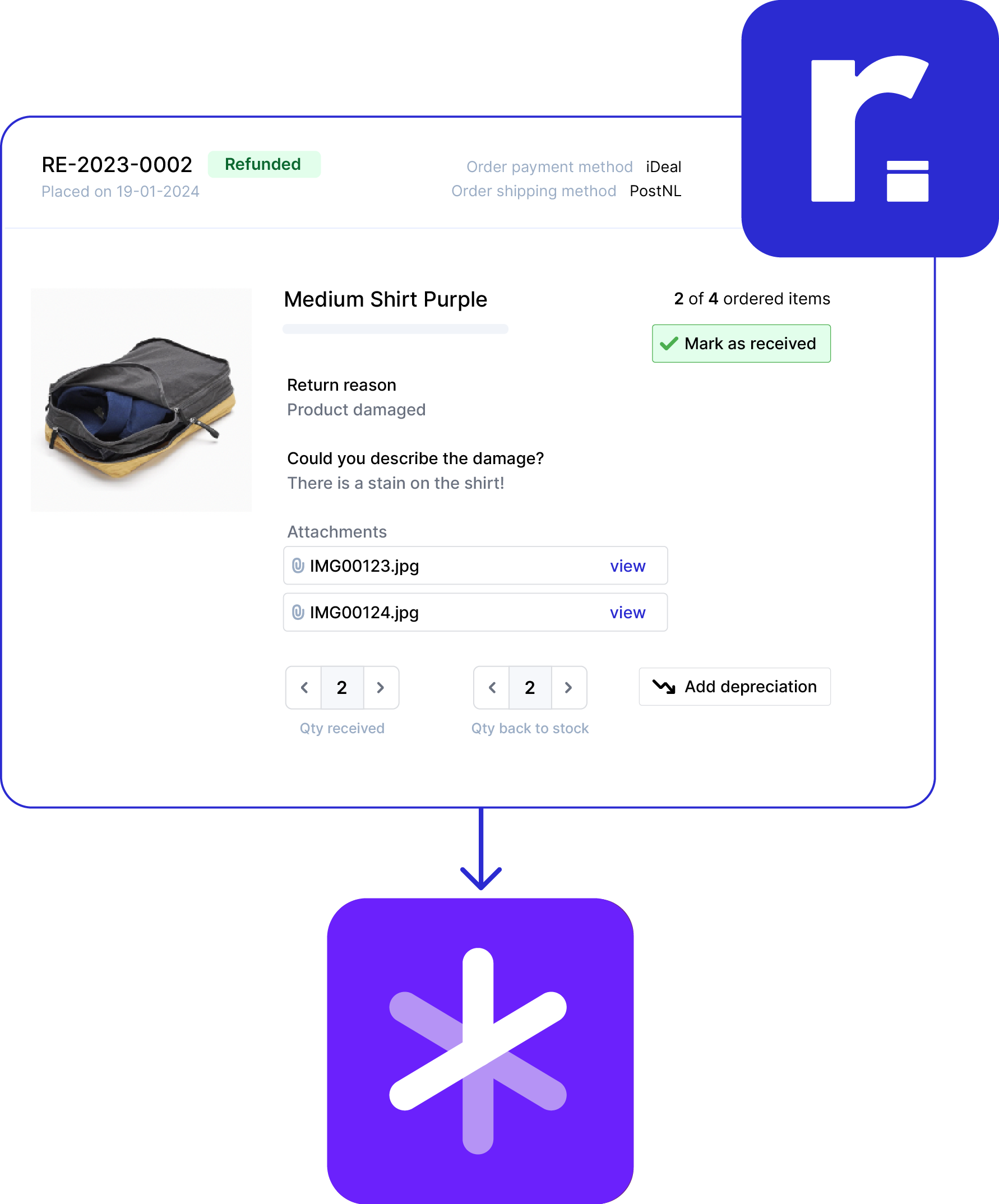
create returns in Picqer.
Process returns efficiently.
The integration allows the return to be created and registered in Picqer. This way you have all return details available within your e-commerce platform, allowing you to update your stock and process your returns smoothly.


installation & support.
Connecting Returnless to your store only takes 5 minutes. Review our installation guide for more information about integrating Picqer with Returnless. Need help? You have access to support right from within the Returnless platform.